Choosing New Tires
The Mopar Tireworks Offers windows shows tires available for the VIN:
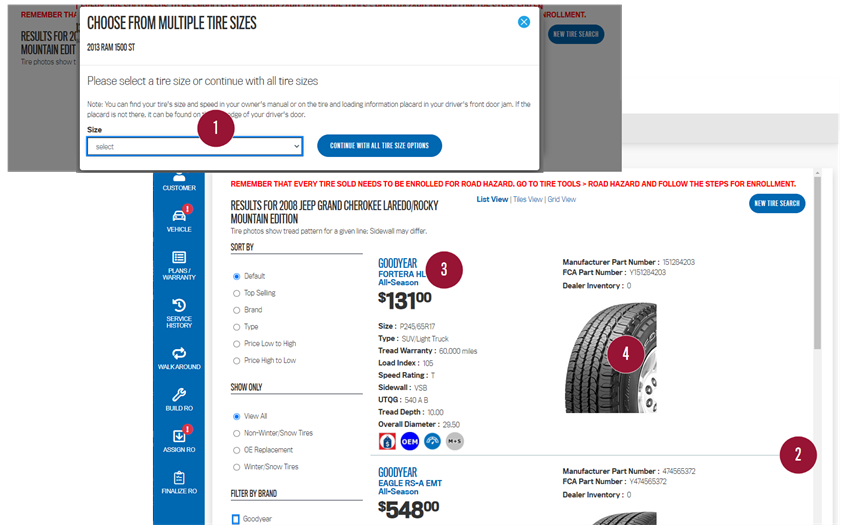
After selecting the tire icon  on the Body tab:
on the Body tab:
- Select a tire size (if prompted).
- Scroll through the list of recommended tires. Use the Sort By, Show Only and Filter by Brand options on the left to refine your search.
- To open the tire information, click on the tire name (in blue),
or - Click on the tire image.
The selected tire information page appears as shown next.
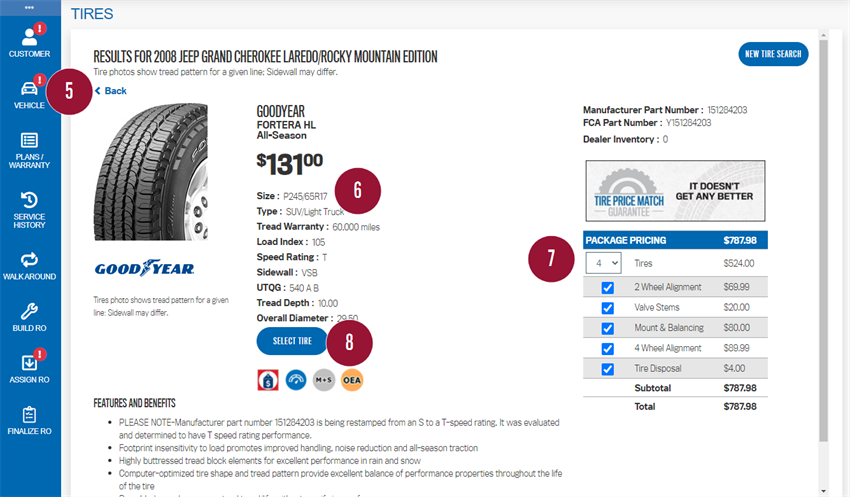
On the tire information page:
- Click "Back" at any time to return to the search results window.
- Review the tire information and price, plus the 'Features and Benefits' section with your customer.
- Select the quantity to calculate the pricing.
- Click "Select Tire" to add the specified number of tires to the Repair Order. A confirmation message appears if there is a promotion on the selected tire.
Go to the Build RO page or the Finalize RO page to view the tire service line item.
Note: To delete the tire(s), you will need to use the Build RO's Selected Services page.
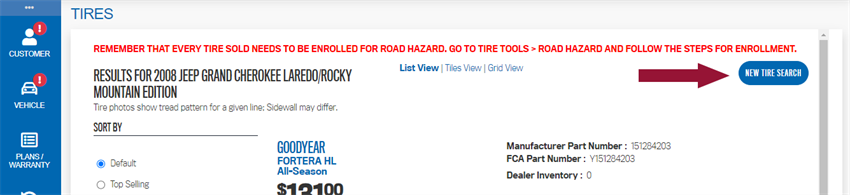
If the VIN did not decode when starting the write-up, or if the customer wants to purchase tires for a different vehicle, click "New Tire Search" to search by vehicle or tire specifications. Select one or more of the tabs at the top of the next window to specify the search criteria.

On the Vehicle tab, select vehicle specifications for your search (Year, Make, Model, Trim).
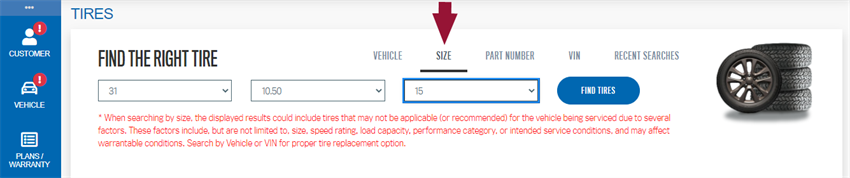
On the Size tab, select tire specifications for your search (Width, Aspect Ratio, Rim Size).

On the Part Number tab, enter a specific part number.

On the VIN tab, enter a specific VIN.
After specifying one or more criteria, click ![]() on any of the tabs to see the search results.
on any of the tabs to see the search results.
![]()
Alternatively, on the Recent Searches tab, you can select one of your previous searches and work from those results:

Search results appear as described above. Continue with reviewing and selecting the tires to add to the RO.